Moving Home Folders to External Drives on Mac
If you are running out of space on your internal drive and you want to move your entire ~Home folder or just one folder like ~/Movies or ~/Pictures follow one of the options below:
Remember: Be careful and make sure that you have your data backed up before following these instructions.
If you need to move the entire home folder, See Option 1.
If you need to move just one folder, use Option 2.
OPTION 1 : Move The Entire Home Folder

Copy your entire home folder to another Volume. Make sure that the external drive or internal drive is formatted APFS or Extended Journaled
-
1. Open System Preferences > Users and Groups > Click and unlock the lock at the bottom left of the screen
- 2. Right click on the user, choose advanced options
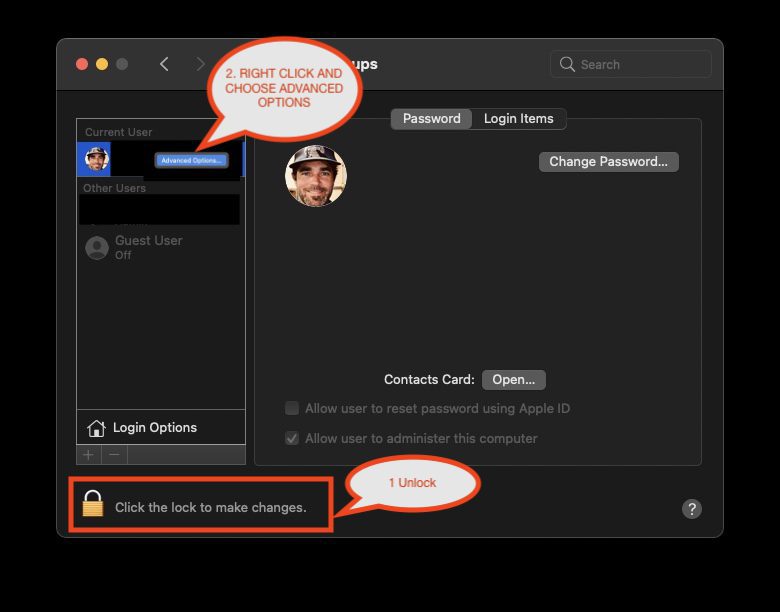
- 3. Select the Home Directory: and navigate to the home folder that you just moved.
- 4. Restart and check to make sure that your home folder is connecting the external hard drive location with your User folder
- 5. When you have confirmed that everything is working, you can delete or cleanup the space on your original hard drive
Congratulations you have just moved your home folder to another Volume
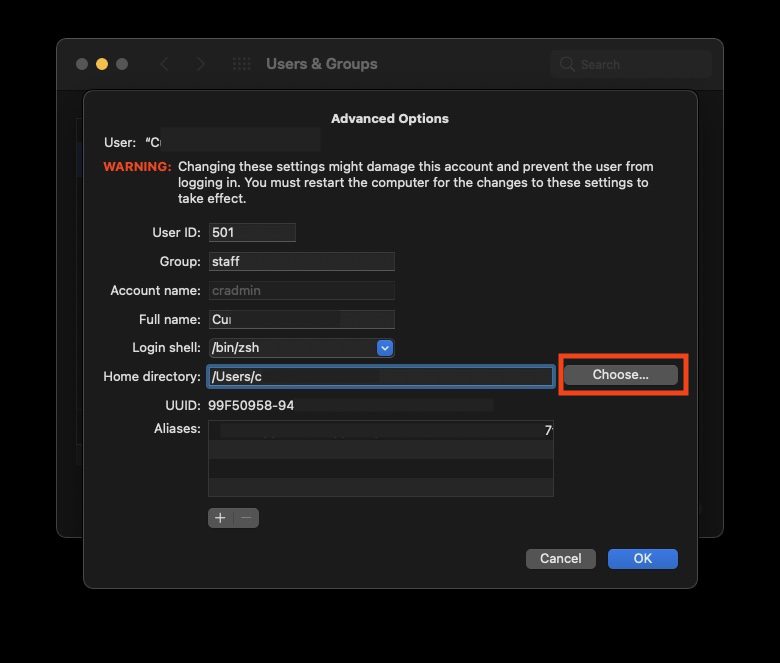
OPTION 2 : Move Specific Home Folder Like ~/Movies to an external drive
You will need to be logged in as root use to do this. (See this article to do so)
The following instructions assume your external hard drive is called <external_hd> and that your home folder (your short account name) is called <username>.
Make sure that you do not already have a folder named Movies on <external_hd>. If you do rename it to something else.
- n Termina
- Open Terminal
- Create the new Movies directory on your external drive
Code:
mkdir /Volumes/<external_hd>/Movies - Move the existing contents of your home Movies folder to the new Movies folder on <external_hd>
Code:
mv /Movies/* /Volumes/<external_hd>/Movies/
- Delete the now empty Movies folder in your home folder
Code: sudo rm -rf /Users/<YOURUSER>/Movies
-
Create a symbolic link in its place that points to your new Movies folder on your <external_hd>replace <external_hd> with the name of your external hard drive:
Code: sudo ln -s /Volumes/<external_hd>/Movies ~/Movies